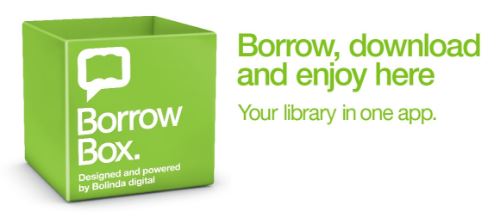borrowbox guide
Getting Started:
The easiest way to access free eBooks and eAudiobooks is through the BorrowBox app. iPhone and iPad users should download the app from the App Store, and Android users should download the app from Google Play Store.
Once you have installed the BorrowBox app on your device you will need to register using the following steps:
Go to the "Please select your library" option and start typing Bradford, you will need to select: Bradford Libraries and log in with your Library Membership Number.
When you submit all of this information you will be asked to "Agree" to the terms and conditions. Once you have clicked on "Agree" you will be taken through to the app where you can browse, borrow, download and reserve eBooks and eAudiobooks
How to borrow and download an eBook
Select the BorrowBox App.
Sign into 'My account' using your Burley Library Membership Number and PIN.
Click 'Sign-in'
Browse eBooks - you can browse through a selection of categories to find titles you might enjoy
Select an eBook by choosing 'Borrow'
'Confirm eBook loan' - a loan confirmation will be sent to your email address.
If you want to read them on your smartphone or tablet download the BorrowBox app
How to borrow and download an eAudiobook
Browse eAudiobooks - you can browse through a selection of categories to find titles you might enjoy
Select an eAudiobook by choosing 'Borrow'
Click 'Confirm eAudiobook loan' - a loan confirmation will be sent to your email address
BorrowBox eBooks and Kindles
Kindle Fire is the only model of Kindle that currently access the BorrowBox service.
To read BorrowBox eBooks on a Kindle Fire you will need to download the BorrowBox Kindle Fire app.
Once you have followed the instructions and install the app choose "Bradford Libraries" from the list of libraries and then register using your library card number and the last 4 digits of that number & your PIN.
Using BorrowBox eBooks with eReaders (non Kindle)
BorrowBox works with eReaders such as Kobo and Nook (Kindle users should see the above section). Make sure that you have installed Adobe Digital Editions on to your PC. If you haven't installed this software yet, please visit the Adobe Digital Editions download page and follow the installation instructions provided.
On first launch of Adobe Digital Editions click on Help > Authorize Computer.
In the following screen choose Adobe ID from the dropdown menu and enter your Adobe ID & password.
If you don't have an Adobe ID yet click on the Create an Adobe ID link on the right hand side or visit the Adobe login website and click on Get an Adobe ID.
The easiest way to access free eBooks and eAudiobooks is through the BorrowBox app. iPhone and iPad users should download the app from the App Store, and Android users should download the app from Google Play Store.
Once you have installed the BorrowBox app on your device you will need to register using the following steps:
Go to the "Please select your library" option and start typing Bradford, you will need to select: Bradford Libraries and log in with your Library Membership Number.
When you submit all of this information you will be asked to "Agree" to the terms and conditions. Once you have clicked on "Agree" you will be taken through to the app where you can browse, borrow, download and reserve eBooks and eAudiobooks
How to borrow and download an eBook
Select the BorrowBox App.
Sign into 'My account' using your Burley Library Membership Number and PIN.
Click 'Sign-in'
Browse eBooks - you can browse through a selection of categories to find titles you might enjoy
Select an eBook by choosing 'Borrow'
'Confirm eBook loan' - a loan confirmation will be sent to your email address.
If you want to read them on your smartphone or tablet download the BorrowBox app
How to borrow and download an eAudiobook
Browse eAudiobooks - you can browse through a selection of categories to find titles you might enjoy
Select an eAudiobook by choosing 'Borrow'
Click 'Confirm eAudiobook loan' - a loan confirmation will be sent to your email address
BorrowBox eBooks and Kindles
Kindle Fire is the only model of Kindle that currently access the BorrowBox service.
To read BorrowBox eBooks on a Kindle Fire you will need to download the BorrowBox Kindle Fire app.
Once you have followed the instructions and install the app choose "Bradford Libraries" from the list of libraries and then register using your library card number and the last 4 digits of that number & your PIN.
Using BorrowBox eBooks with eReaders (non Kindle)
BorrowBox works with eReaders such as Kobo and Nook (Kindle users should see the above section). Make sure that you have installed Adobe Digital Editions on to your PC. If you haven't installed this software yet, please visit the Adobe Digital Editions download page and follow the installation instructions provided.
On first launch of Adobe Digital Editions click on Help > Authorize Computer.
In the following screen choose Adobe ID from the dropdown menu and enter your Adobe ID & password.
If you don't have an Adobe ID yet click on the Create an Adobe ID link on the right hand side or visit the Adobe login website and click on Get an Adobe ID.